Main Menu
Options
On the Options screen, you can adjust the volume of music and sound effects, enable or disable the stereo reverse, and greatly enhance the graphic resolution and visual effects of Urban Assault.
- To display the Options screen, click Options on the Main Menu.
Click the following graphic for information on each item.
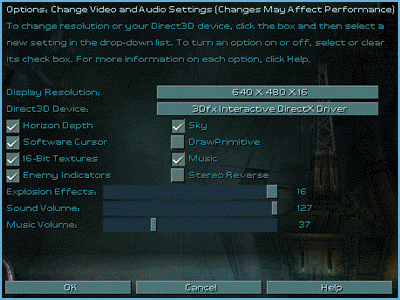
Display Resolution
This drop-down list offers four possible game engine settings. Higher resolution means increased graphic detail; lower resolution results in faster game speed.
If a 3-D accelerator card is installed, you have the following resolution options:
- 512 x 384 x 16
- 640 x 400 x 16
- 640 x 480 x 16
- 800 x 600 x 16
If there is no Direct3D®-compatible accelerator card present, you have the following resolution options:
- 320 x 200 x 8
- 320 x 240 x 8
- 400 x 300 x 8
- 512 x 384 x 8
Top of Page
Direct3D Device
This drop-down list allows you to display Urban Assualt by using either your 3-D hardware device or the software renderer provided by Urban Assault.
- If you do not have a 3-D accelerator card installed, or if your 3-D accelerator card is not performing optimally, select Software in the drop-down list.
Top of Page
Horizon Depth
Horizon depth affects how far you can see into the horizon.
- To increase your viewing distance or limit your horizon, select or clear the Horizon Depth check box.
Top of Page
Software Cursor
- If your mouse pointer flickers, select the Software Cursor check box to try and resolve the problem.
Top of Page
16-Bit Textures
If you are experiencing yellow edges or black rectangular backgrounds against certain game graphics, enabling 16-bit textures will usually correct the problem depending on your 3-D hardware card. Disabling 16-bit textures, however, may slightly improve game performance, again depending on your 3-D hardware card.
- To enable or disable texture filtering, select or clear the 16-Bit Textures check box.
Top of Page
Enemy Indicators
While in combat, your enemy's vehicles, as well as your own, can be easily seen if you choose to display enemy indicators. With enemy indicators turned on, each vehicle will have a triangle outline above it in the color of the faction to which it belongs.
- To display or hide the enemy indicators, select or clear the Enemy Indicators check box.
Top of Page
Sky
The sky textures in Urban Assault greatly enhance the game's visual beauty; however, turning off the sky textures may increase frame rate and overall game speed.
- To turn on or off the sky textures, select or clear the Sky check box.
Top of Page
DrawPrimitive
DrawPrimitive is an alternate way to display screen images. Selecting this feature may improve your game's frame rate (game speed), depending on your 3-D hardware card. However, most 3-D hardware cards do not support DrawPrimitive in a manner that is optimized for Urban Assault's graphics engine.
- To turn on or off DrawPrimitive, select or clear the DrawPrimitive check box.
Top of Page
Music
Music refers to the game music only; it does not include sound effects in the game, such as voices and explosions.
- To enable or disable the game music, select or clear the Music check box.
Top of Page
Stereo Reverse
The default audio selection plays the right audio from your right speaker and the left audio from your left speaker. When stereo reverse is enabled, the right audio plays from your left speaker and the left audio plays from your right speaker.
- To enable or disable stereo reverse, select or clear the Stereo Reverse check box.
Top of Page
Explosion Effects
Explosion effects in Urban Assault can be increased incrementally to heighten the game's visual energy and realism. Increased explosion effects, however, may lower the game's frame rate and reduce overall game speed.
- To increase or decrease the graphic quality of the explosion effects, move the Explosion Effects slider to the right or left.
Top of Page
Sound Volume
Sound volume encompasses sound effects in the game, such as voices and explosions. It does not include music.
- To decrease or increase the sound volume, move the Sound Volume slider to the left or right.
Top of Page
Music Volume
Music volume refers to the game music. It does not include sound effects in the game, such as voices and explosions.
- To decrease or increase the music volume, move the Music Volume slider to the left or right.
Top of Page
OK
- To accept your changes, click OK.
Top of Page
Cancel
Top of Page
Help
- To return to this topic in Help from the Options screen, click Help.
Top of Page
